As your database grows, navigating through records using the built-in Navigation Buttons of Microsoft Access forms becomes tedious. Make finding records, such as your customers, much easier by adding a dropdown list on your Microsoft Access form. Watch the video below to see the full steps in action.
Add a dropdown to your Microsoft Access form to make selecting records easier
- In Design view, click the Combo Box control from the Toolbox toolbar.
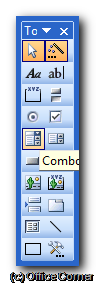
- Using the mouse, drag the outline of the Combo Box on the form. The Combo Box Wizard opens.
- Select the option to Find a record on my form based on the value I selected in my combo box. Click Next to continue.
- Select the field (column) to use in the drop down. Complete the steps of the wizard.
- Switch to Form view. Making a selection in the drop down brings up the record within the form.
Video: Find records faster with a dropdown in Microsoft Access forms

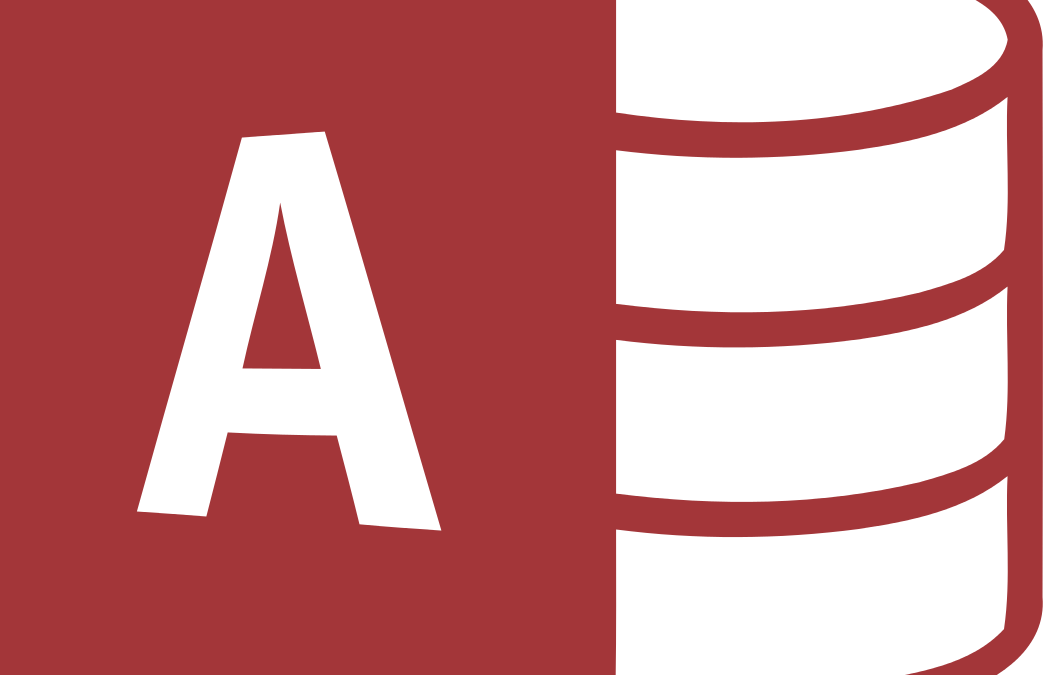
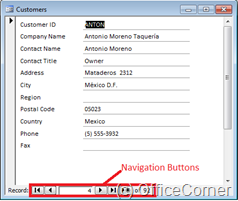




Very helpful; thanks!