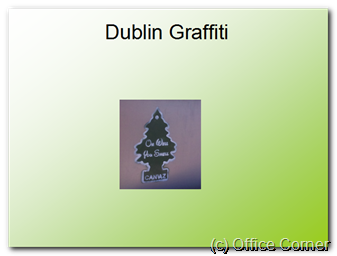Cropping a picture allows you to select what part of a picture you show your audience and what part of the picture you hide. For instance, you might want to display a picture of your brand spanking new premises while hiding part of the picture with super sensitive new equipment that was photographed by mistake. I don’t have such a picture to use but let’s try with this one instead.
Video: Crop a Picture in PowerPoint (50 seconds)